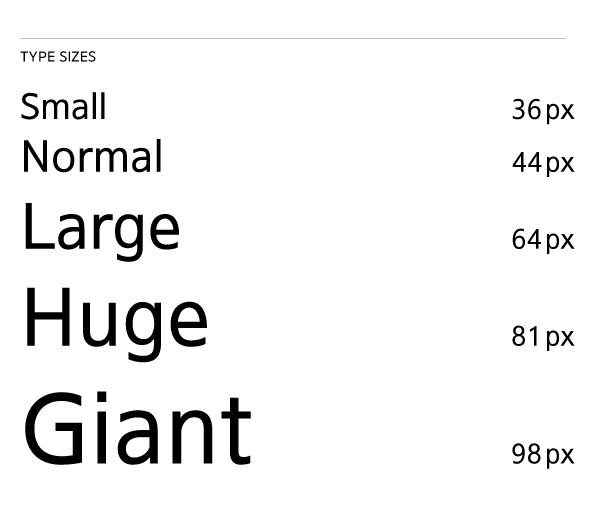Ever wondered why some fonts are easier on the eyes while others make you squint like you’re trying to decipher hieroglyphics? Well, my friend, it all boils down to one crucial factor: type size. In this discussion, we’ll unravel the mysteries of type size in typography and how it can make or break the readability and aesthetics of your design. But that’s not all – we’ll also explore different units for measuring type size, discover optimal font sizes for both desktop and mobile, and even delve into the world of responsive font sizes. So, buckle up and get ready to unlock the secrets of type size that will transform your designs from mediocre to magnificent.
Importance of Type Size
Type size plays a crucial role in typography, as it significantly impacts the readability and overall aesthetic of written content. The impact of type size on readability cannot be overstated. Choosing the right type size is essential for ensuring accessibility, as it affects how easily users can consume and comprehend the information. Additionally, type size is closely tied to visual hierarchy in design. By varying the size of different text elements, designers can create a sense of importance and guide the user’s attention. Type size also plays a significant role in user experience. It affects how users navigate and interact with the content, as well as their overall satisfaction with the design. Finally, type size is crucial for maintaining brand consistency in typography. By using consistent type sizes across different platforms and materials, organizations can establish a cohesive and recognizable brand identity. In conclusion, type size is a critical element in typography that impacts readability, accessibility, visual hierarchy, user experience, and brand consistency.
Different Units for Measuring Type Size
Different units are used to measure type size in typography, providing flexibility and control over the appearance of text. When it comes to measuring type size, there are several units to choose from:
- Pixel (px): This unit is commonly used and supported by most web browsers. It offers precise control over font size and is ideal for achieving consistent visual hierarchy.
- Point (pt): This unit is commonly used in print design and is equivalent to 1/72nd of an inch. It can be useful for converting between print and digital design.
- em: This unit is relative to the font size of the parent element. It allows for easy scaling and adjusting font sizes based on the typographic hierarchy.
- Root em (rem): Similar to the em unit, the rem unit is relative to the root element of the HTML tag. It provides a consistent and scalable approach to font sizing.
Choosing the right unit for measuring type size is important for readability, typographic hierarchy, and visual hierarchy. It also plays a role in scaling and breakpoints, as well as calculating and converting font sizes. Additionally, considering accessibility and user preferences is crucial when selecting units for type size, as it allows for optimal legibility and user experience.
Optimal Font Sizes for Desktop and Mobile
When determining the optimal font sizes for desktop and mobile, it is important to consider the readability, typographic hierarchy, and visual hierarchy of the text. Readability plays a crucial role in ensuring that the text is easily legible for users. The impact of font weight should also be taken into account, as it can affect both the legibility and visual appeal of the text.
In terms of desktop font sizes, body text should typically range from 16px to 18px (1.6rem to 1.8rem), while headings should be approximately 1.96 times larger than the body text. Subheadings, on the other hand, should be slightly smaller than headings, with adjustments in weight to create visual differentiation. Input fields should closely follow the rules for body text.
For mobile font sizes, body text should be at least 16px, although it can go smaller in certain cases such as when dealing with large characters or uppercase letters. Headings should be around 1.3 times larger than the body text, while subheadings should be scaled down from headings with visual differentiation. Again, input fields should closely match the rules for body text.
It is important to note that these recommendations are based on legibility considerations and accessibility guidelines. Additionally, the effects of line length should also be taken into account, as longer lines can negatively impact readability. By considering these factors, you can ensure that your font sizes are optimized for both desktop and mobile experiences.
Responsive Font Sizes on Wix Studio
Wix Studio offers a responsive font sizing feature that allows for scalable and fluid text adjustments across breakpoints. With this feature, you can easily adjust the font size of your text elements to ensure optimal readability on different screen sizes. Here are some key points to know about responsive font sizes on Wix Studio:
- Scalable text adjustments: You can scale the font size of your text elements smoothly as the screen is resized, ensuring that the text remains legible and visually appealing.
- Breakpoints in font size: Wix Studio allows you to set minimum and maximum font sizes for your text elements. This helps maintain consistency and prevents the text from becoming too small or too large at different breakpoints.
- Fluid font sizing: The font sizes can be adjusted fluidly based on the screen width, ensuring that the text adapts to different devices and screen resolutions.
- Font size relative to screen width: The maximum font size in Wix Studio is relative to the 1920px screen width reference point, while the minimum font size is relative to the 320px screen width point. This ensures that the font sizes are proportionate and suitable for different screen sizes.
With Wix Studio’s responsive font sizing feature, you can easily create visually appealing and readable text elements that adapt to different devices and screen sizes.
Basics and Implementation of Type Scale
To understand the basics and implementation of type scale, it is important to establish a base font size and ratio for your design. The hierarchy of your typography plays a crucial role in guiding the reader’s attention and organizing the content. When choosing typefaces, consider their legibility, appropriateness for the context, and consistency with your brand identity. Managing font downloads is essential to optimize page loading times and ensure a smooth user experience. Consider using web safe fonts or hosting fonts locally to minimize reliance on external resources. Line height considerations are vital for readability and can impact the overall aesthetic of your design. Adequate line spacing helps prevent text from feeling cramped or overcrowded. Responsive typography is crucial for creating a seamless experience across different devices and screen sizes. Ensure that your font sizes and line heights adjust appropriately as the screen size changes. By following these guidelines, you can create a well-designed and visually appealing typographic system that enhances the overall user experience.
Understanding Em and Rem on a Type Scale
Em and rem are scalable units in CSS that define values of properties. These units are commonly used for calculating font sizes on a type scale. Here are some key points to understand about differentiating em and rem on a type scale:
- Em: Em is relative to the font size of its parent element. This means that if the parent element has a font size of 16px, 1em would equal 16px. Em units are useful for adjusting font sizes based on user preferences, as they will automatically adjust along with the parent element’s font size.
- Rem: Rem stands for “root em” and is relative to the font size of the root element of the HTML tag. The root element is typically set to the default font size of the browser, which is usually 16px. Using rem units allows for automatic font size adjustment based on screen size, as the root element’s font size can be adjusted with media queries.
- Advantages of using em and rem units:
- They provide relative sizing, making it easier to adjust font sizes.
- They allow for automatic adjustment based on user preferences and screen size.
- Calculating font sizes with em and rem is straightforward, as they are based on relative values.
- Collaborating with design teams becomes easier since these units are commonly used in web design.
Utilizing Type Scale in UI Design
Utilize type scale in UI design to create a cohesive and visually appealing interface. When choosing typefaces for your design, consider the Material Design guidelines for mobile app design, as they offer valuable insights. To create visual differentiation and hierarchy within your UI, explore pre-typographic scales like the Major Second scale. This scale provides a balanced progression of font sizes that can be easily implemented in your design.
To assist with type scale selection, you can utilize online tools such as the Material Type Scale tool. These tools generate type scales based on your desired base font size and ratio. By visualizing and testing different scales, you can find the one that seamlessly integrates with your design.
Remember to refer to resources like Apple and Google guidelines for further inspiration and guidance. These guidelines provide valuable insights on font sizes and visual hierarchy in UI design.